How to Build a Website?
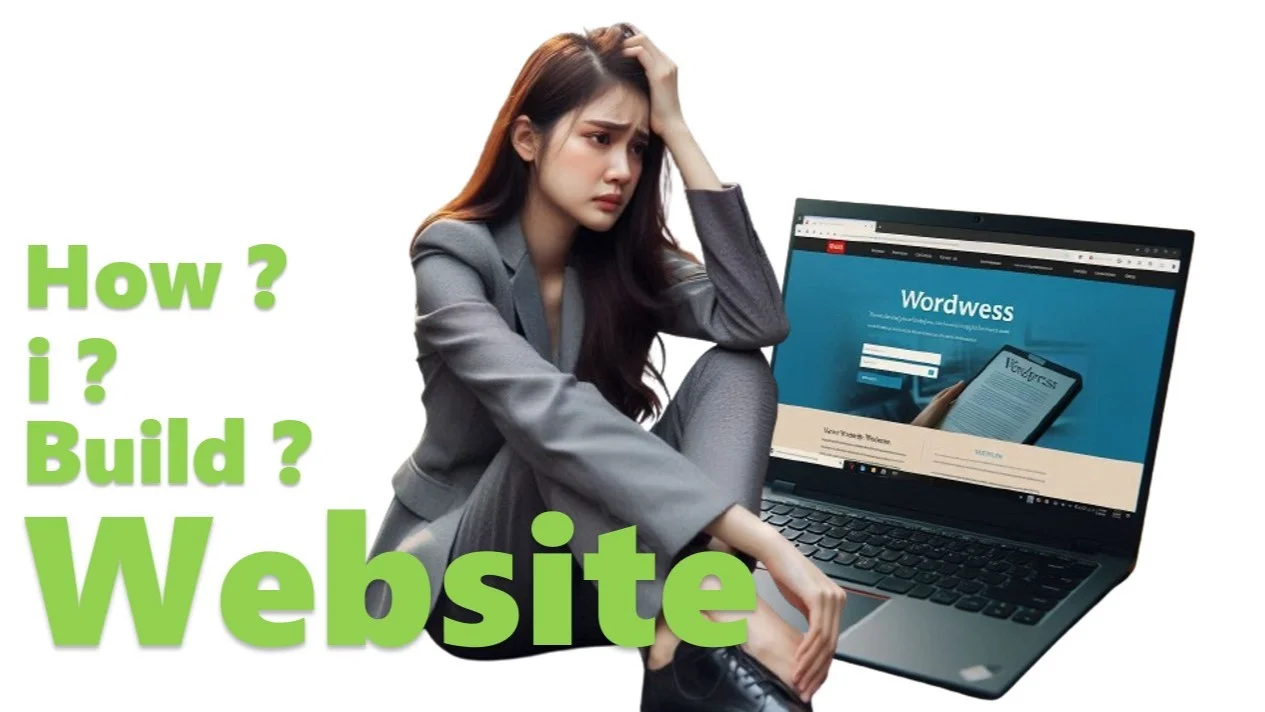
Table of Contents
ToggleHow to Build a Website?
How to Build a website? This is a question on the tongue of every other human being in the age of IT. There are many ways, platforms and many YouTube tutorials to create a website. Apart from this, we are still looking for the answer to the question of how a website is made. but why? Don’t we try or we don’t follow any one person like teacher.
Well let me tell you the easy and simple way to build a website.
We will show you how to build a website step by step. Here are some steps that you have to follow and some screenshots that you have to learn by paying attention
Let’s start with step by step:
Step 1:
Here are some things to keep in mind in step one:
- First you have to select a target website.
- Then you have to think of a name for your website.
- Most important you have to select the color scheme of your website.
- Design your website logo and match its color to the website’s color.
Step 2:
Login with your Email Pantheon Account
or Use this Link: https://dashboard.pantheon.io/login
and Complete your profile
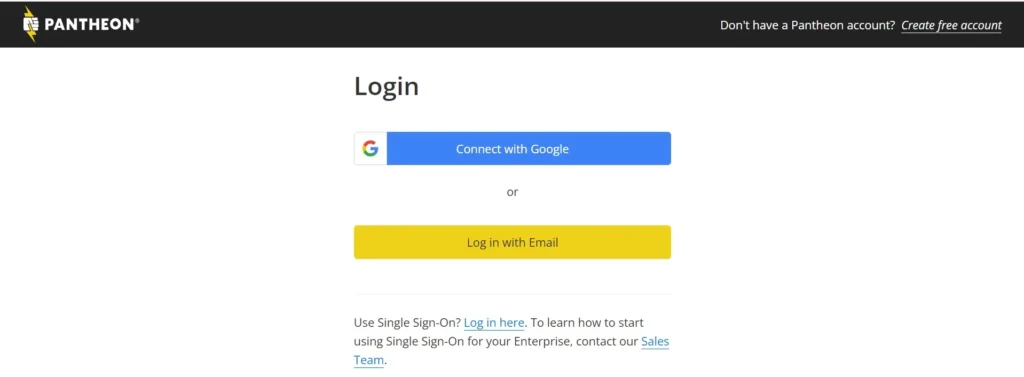
Step 3:
After Login the Pantheon Account select to Create a Website
Click the Button “Create New Site” and follow some steps:
- Select WordPress
- Write Name of Your Website and Select a Region and click ok
- Now a button “visit your pantheon site Dashboard” click on it.
Please Don’t use Migrate Existing Site “if you want to create a new site
Only when you Click button Migrate existing site “when you have already a Website”
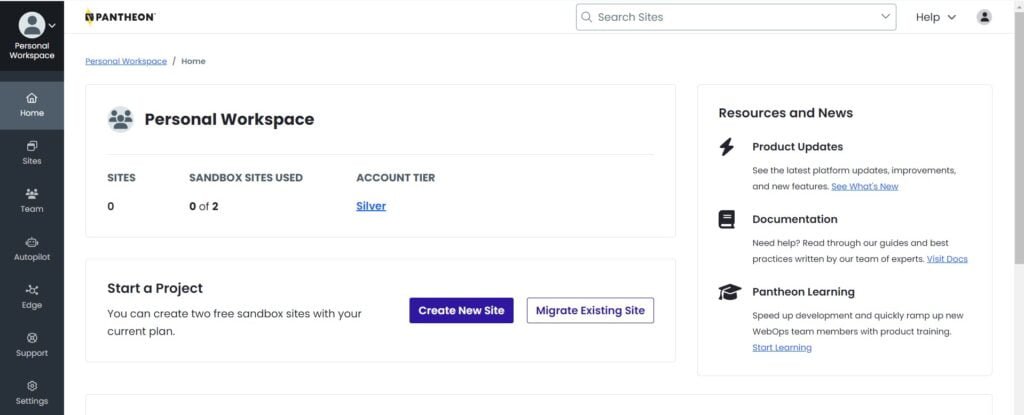
Step 4:
Simply Click button on “Site Admin“
- Select your site Language
- Add Website Name, username
- Email Adress
- Set your Password
- Finally Click on Install WordPress Button

Step 5:
Now Login Your WordPress Login
- Write your username or Email Adress
- Enter Password “which was create on Step 3”
- Login Simply
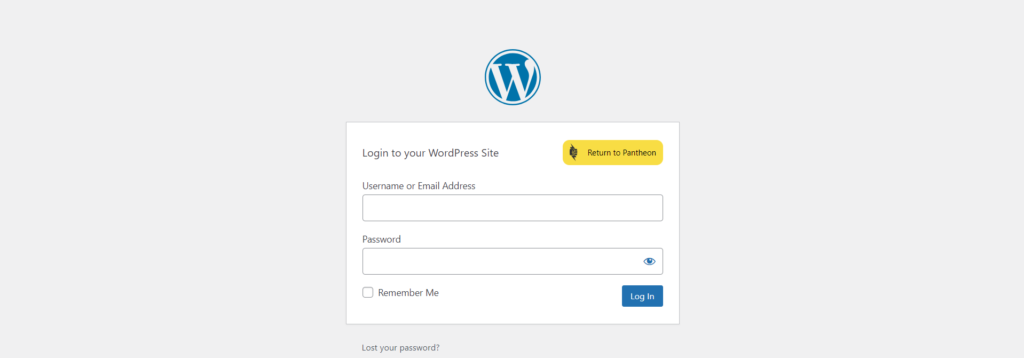
Step 6:
Now see the view of your WordPress Admin Site
Now you need to install some Plugins that can be help to create a Website
Go to Plugin button and Add new Plugin
Plugin Names are:
- Elementor
- ElementsKit Lite
- Classic Editor
- MetaSlider
- The Post Grid
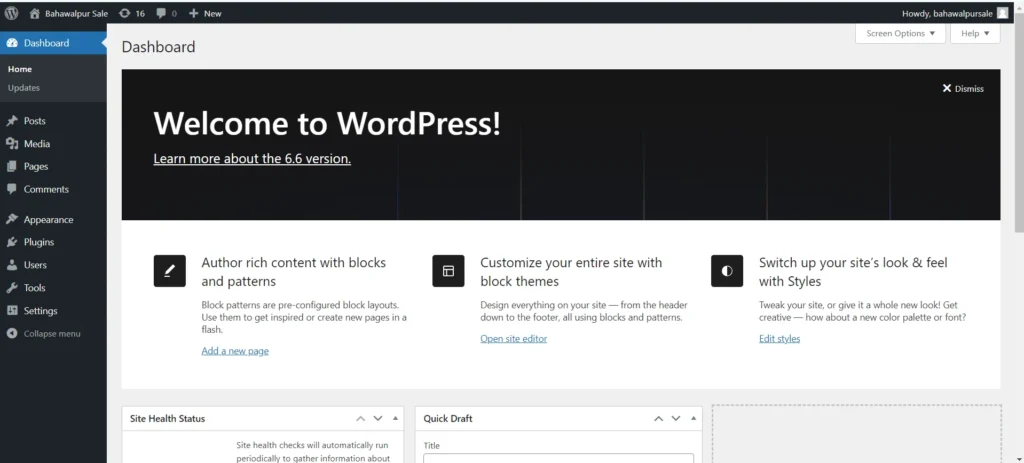
Step 7:
Click on Appearence Button and select Theme Button
- Now you need to Delete All installed themes
- Click on Add New Theme ” Theme name is Kadence“
- Search Theme Name and Install This Theme
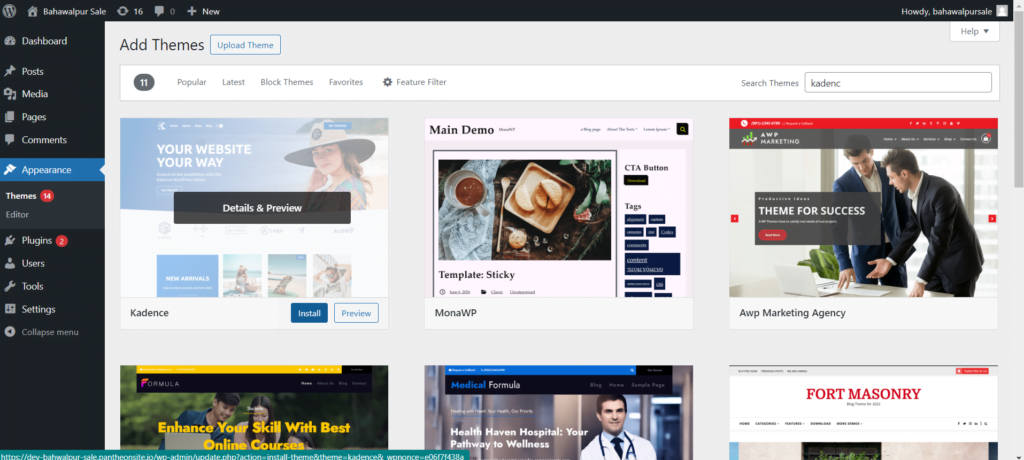
Step 8:
Go to Pages Button and then “All Pages”
- Now Delete all pages “that are default pages”
- Add New Page
- Write Page name “Home Page” and Click Publish Button
- After Publish use button “Edit With Elementor” Button
- Start to Create a Home page
Use Containers, Images, Text, Headings, ETC from Left corner side
here a view of page after clicking Edit with Elementor
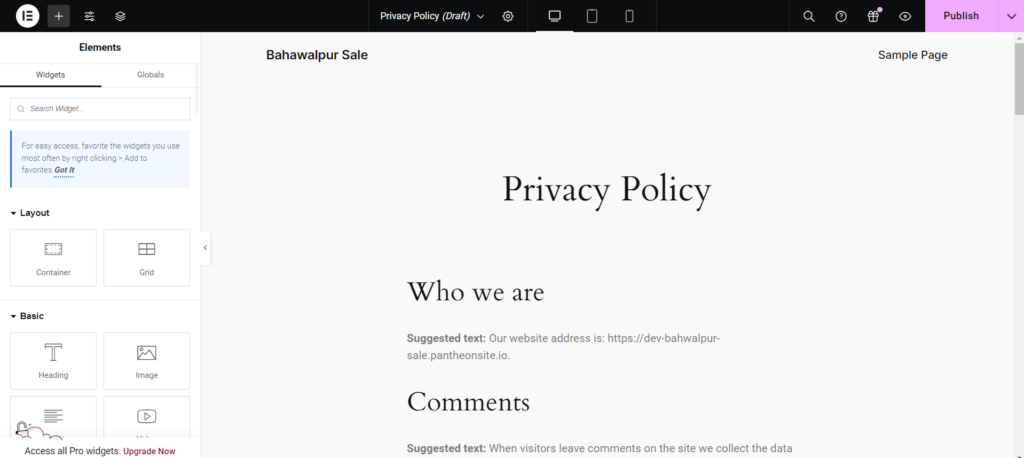
Enjoy Yourself

When we don’t know something and we don’t study or research about it, we feel that the task is too difficult and we can’t do it. But when we start searching about it ourselves, we do not find anything difficult and we definitely reach it one day. Similarly, creating a website is difficult as it sounds, but WordPress has made it very easy with its plugins. And we can create our own website we have to follow some steps and create our website. I would like to say good luck to my weavers and suggest that they start making it now.

Thanx for Sharing this information 🧡
You’r Wellcome
We will keep updating you further. Will be grateful
Informative
I read your site its really helpful for me nice.